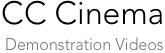
View our introductory and demonstration videos, all in easy-to-watch YouTube format. Feel free to share them through Facebook, Twitter, e-mail, etc.
If your Internet connection can handle it, we suggest clicking the little gear symbol at the bottom of each video once it starts to load, and choosing the HD (720p) setting, for the best picture quality.
To be alerted to new videos as they're added, subscribe to our Facebook page.
World Tour
A video showing some of the hundreds of TuneTracker Systems customers,
found all around the world.
Overview of AutoCast Interface
AutoCast was designed to provide a rich set of features and functionality in an easy-to-use interface. Here's a quick look at how it works.
Universal Playback
In AutoCast, every event in your program log is its own audio player, with its own Play button...letting you access and play audio tracks in any order without first having to move them into a contrived "playback queue."
Drag and Drop Editing
Even after a program log (playlist) is already being broadcast by AutoCast, you can make quick, on-the-fly changes to it, adding in commercials, song requests and other items, rearranging items, even merging in an extra log, like a sports broadcast, all while the current program log is on the air and playing.
Configurable Buttons
Every configurable button in AutoCast is capable of at least a dozen different functions, including playing hot tracks, rotating audio cuts and scripts, switcher control, and more.
Scrolling Text Box
The text box in AutoCast serves as a message center, performing a variety of helpful functions including providing system alerts, help messages, weather forecasts, and "QuickTips."
Auto-Displaying Live Announcer Scripts
AutoCast can display scripts for the announcers to read, and lets you assign scripts to buttons that can be selected at-will. But we have one more trick up our sleeve. Your program log itself can cause scripts to automatically appear in the text box at specific times of day when they should be read by announcers. See how we do it.
Expires and Last Played
"Last played" lets you know the last time an audio file was played, which can be really handy. "Expires" is an expiration date and time you can add to a file, to assure it doesn't play beyond that point in time, even if it's still in your program log.
Index Card Stacks
It's classic radio. In live DJ environments, there'd be a stack of index cards that announcers would flip through, reading one PSA or promo or image line each time, then moving it to the back of the stack, so all the desired copy would be equally rotated on the air. Same exact principle here, except that instead of flipping through cards, you just click a button to display the next script in "the stack."
Cart Rotations
Any configurable button in AutoCast can be set up to rotate through a series of related cuts like PSAs, promos, sweepers, liners, etc. Each time the button is clicked, the next cut in the rotation is played. Watch how a "cart button" is set up.
"Transitions"
An especially useful part of Army Knife is its new Transitions editor, which gives you total artistic control over the way your songs, jingles, and other audio events transition from one to the next. This video shows you why it's so important, and how easy it is to use.
Army Knife
Included free in TuneTracker System 6 is Army Knife, TuneTracker Edition, an incredibly useful and powerful tool for marking your songs so they can be found and used in many creative ways by the TuneTracker System. Here's an introduction to Army Knife.
TimeTracker
Stations (and even private individuals) who need to record live audio for playback at a later time will love TimeTracker, our professional background recording software. Here's an overview.