- Loaded with new features and improvements.
- More beautiful than ever.
- Runs under 1Haiku®, the exciting new successor to the Be Operating System.
The all-new TuneTracker System 6 gives you more power over every aspect of your broadcasting experience, from marking, identifying, and finding songs, to building and managing your master logs.
NEW IN System 6
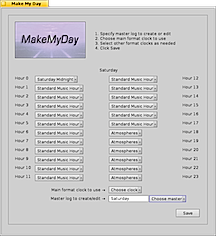 A Brand New MakeMyDay! |
SURPRISE. A NEW PROGRAM THAT'S GONNA MAKE YOUR DAY.
The days of stitching together format clock files and manually editing master logs are gone forever. Our new MakeMyDay program provides you with a startlingly simple way to build an entire day's worth of programming from one or more format clock files.
Just open MakeMyDay, choose a main format clock, which is then automatically assigned to all the hours of the day. Change any unique hours by clicking on them and selecting the format clock you want used during those hours. Give your master log a name, and hit Save. Done. Ten seconds from start to finish, and you're ready to start generating program logs in TuneStacker.
MakeMyDay turns something that used to be a job, into an instantaneous, even fun, experience.
IMPROVEMENTS, ENHANCEMENTS, NEW FEATURES, EVERYWHERE YOU LOOK
Preview Anywhere - "Preview Anywhere" makes music selection, setting of ramp times and other song attributes, and just generally "working on your radio station" super easy. Previously, only the Preview button in AutoCast allowed you to listen to songs and other audio without it going over the air. In our System 6 Station-in-a-Box systems, you can listen to audio in any program, including Haiku's MediaPlayer, and it will play through a different output than your broadcast audio does. Requires a TuneTracker System Station-in-a-Box.
Universal Access to Attributes - Used to be, certain TuneTracker Systems programs provided access to some attributes, while other programs gave you access to others. That's history. Now, Lightning, TunePrepper, and Army Knife all present you with the complete list of available song attributes, so that they can all be displayed and acted on. Search in Lightning for every song with the Gender Female, the Rating 3, in a range of years, by a pop artist, and with medium tempo. Rip songs in TunePrepper and input volume boost, Cue, EOM, etc., from right in the program. Make instant changes to any available attribute in Army Knife, for one song, or a thousand.
Universal attribute access carries over to AutoCast as well. Now, when you choose to "Get Info" about a song, the scrolling text box displays the entire list of attributes for that song, not just a few.
BIG Changes in Lightning - Search every available audio attribute via scrollable list. Search Ratings in a range. Display columns for every attribute, or limit columns to just the ones you want (works in both the search the results areand the program log editing area). Resize the columns to any width and reorder them as you please. A dotted divider between the search results and program log editor lets you reallocate the display space between those two window panes (very helpful). Right-click on any found song, and open it directly in Army Knife so you can edit its attributes. Right-click on a found song and choose Play, and the song will open up directly (and instantly) in Haiku's MediaPlayer so you can listen to it. Shift-dragging lets you copy a whole selection of songs from the search results pane to the program log editor, to the Desktop (copies the files), or to Army Knife for attribute editing.
|
Glossy Good Looks - People are telling us they love the new look of AutoCast. With its glowing buttons, glossy new VU meters, and other subtle improvements, AutoCast's interface enhances its reputation for elegant simplicity.
Super-Fast Backups - No more 45 minute backups in TuneBacker. TuneBacker now uses "differential backup," which saves a lot of wear and tear on the hard drive(s) and speeds up backups a TON. After the initial backup has taken place, subsequent backups take from a few seconds to a few minutes, depending on how much material has been added or changed since the last backup. The improvement is so radical, and the time per backup is so brief that you will be tempted to add a DoBackups command to every hour of your program log, just to keep your backups 100% fresh and current.
New "Path" Output Logging Option - This oft-requested feature lets the user include logging of the path and filename for each item played on the air. Ask us why this is especially useful for stations reporting to ASCAP, BMI, and SESAC.
Better Cross-Program Compatibility - All format clocks, master logs, and program logs now use plain text, so they're editable in everything, by everything.
Three New Attributes! - For users who aren't contented with the standard attribute categories like Artist, Title, Album, Comment, Genre, etc., we have added SubGenre, Misc1, Misc2, which can contain anything you like, including numbers, words, even blocks of text. The new attributes are supported across the entire system, meaning you can include them in music randomizations in TuneStacker, use them to search for songs in Lightning, edit them in Army Knife, etc.
Updated Rating Attribute - Used to be, the Rating field was limited to a single character. Now, it's a number, ANY number. This lets you use Rating in all kinds of creative new ways.
Custom Attributes Now Available - Maybe you have an idea for a special attribute value; something not presently offered by your system, but useful for your situation. We can create it for you inexpensively and add it to your system, and it will be immediately addressable and useable by all parts of the TuneTracker System.
HDaudio Support - TuneTracker System now takes advantage of the unique capabilities of high definition audio hardware. Leveraging its superb hi-fi audio and mappable jacks, TuneTracker System 6 can play out through multiple outputs (Main and Preview), and record or relay live audio, all through the same hardware.
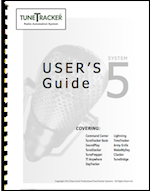
Wildcard # Chime Command - Our # Chime command lets you play an audio file play at the top of an hour, or at any other point in an hour. The new wildcard option lets you set up one # Chime command that will play the audio file at the same point in the hour, every hour, all day long. You can even have it rotate through a series of cuts, playing a different one each hour.
Smart Expiration Info - Lightning no longer just displays "Yes" and "No" in the Expired column. It shows the actual expiration dates.
Beautiful New User's Guide - Wait until you see our beautiful new illustrated User's Guide. A free digital copy comes with your system, and a printed hard-cover edition is orderable as well.
No Searching the Trash - Lightning no longer displays files from Trash in its search results.
Bug Fixes and Refinements - There are little cleanups and fixes throughout the system. We're always looking for ways to make our system better.
Been awhile since you upgraded your TuneTracker System? Scroll down to see all the features we've added since your last upgrade!
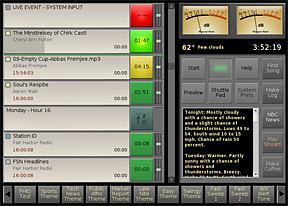 |
A great new Army Knife is just the beginning.
The TuneTracker System just keeps getting better. Let's start with Army Knife, the tool in our system used to add information to songs. The newly-revamped Army Knife program easily doubles its usefulness while increasing its simplicity by giving you a scrolling list of - not some - but all of the fields of information available in our system. Now, in addition to the bread-n-butter items like Artist, Title, Album, and Comment, you can edit the important nitty-gritty stuff, adding ramp times, EOMs (which are new in 4.6!), Segues, and lots more. And, you'll know the song lengths of any songs dropped into Army Knife, thanks to a new length-finder feature.
In AutoCast 4.6, there are many new improvements and features. Read on.
NEW IN THE AutoCast 4.6 AUTOMATION SUITE
MAJOR STRIDES IN ARMY KNIFE
The Army Knife program has always been an important part of the TuneTracker System, and it takes on even greater importance now, with the addition of exciting new features.
New Interface - Handsome new interface that's familiar, yet easier, more attractive, and nicely resizable.
Auto Song-Length Calculation - Dragging songs into Army Knife automatically calculates their song lengths and writes that information to the length field in the songs' folders.
Ratings Marking Properly - Changes made to the Ratings attribute of audio files now work properly, and show up in the Ratings column of song folders.
Been awhile since your last upgrade? Just look at what else you're missing...
NEW IN AutoCast 4.6 RADIO AUTOMATION
Push-to-Pause feature! - Push (click-hold or touch-hold) on the bright green button of a currently-playing event, and it will go into pause mode. A second push starts it playing again, right from where it left off.
EOM "Crossfader" - The new EOM feature lets you specify a point near the end of your song where you want AutoCast to advance to the next song, so you'll never have a "sloppy ending" due to a long fade or unwanted silence at the end. EOM starts the next song "x many" seconds from the end of the current song, then does a quick, elegant fade out of the current song as the next song starts playing. It really sounds great.
Integrated Weather Retrieval - AutoCast now retrieves your local weather conditions and forecast directly. The BWeatherTT program is no longer required.
"Do Backups" Button Type - Our 12th command button type is called "Do Backups," and lets you do a complete backup of your TuneTracker System with the click of a button.
"Do Backups" Command - Add the simple line, "# DoBackups" to your program logs, to launch a complete backup of your system as often as you like, at any time of the day, any day of the week.
IMPORTANT FIXES AND IMPROVEMENTS
Expanded Output Logging - Genre and Comment have been added to the output logging options. Important because it gives you the ability to create a filtered report of, for example, just the songs that have played, using our CSacker program.
Window Position Remembered - AutoCast remembers where it was on the screen the last time it was used, so when relaunched on a large desktop, AutoCast reappears in the same location. And...we've added a classic yellow tab to the AutoCast window, which is visible when screen resolution is larger than the size of the AutoCast window itself.
Major Drag-n-Drop Fix - An important fix solves the problem of items in the program log getting jumbled or duplicated when doing drag-n-drop additions or rearrangements of events in AutoCast.
Volume Presets Remembered - Fixed an issue where manually presetting the volume of an upcoming song was not "remembered" when the song played.
Preference Cleanups - Two transitions options have removed from System Prefs because they are repetitive with features found elsewhere and caused a conflict.
Popup Error Resolved - AutoCast will no longer display a popup error when using AutoCast to open a second song in Army Knife to edit attributes, or a second program log in the Pe text editor.
NEW IN THE AutoCast 4.5 AUTOMATION SUITE
In TuneStacker 4 Music Selector
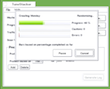 |
TuneStacker Speedups! - TuneStacker has always been a great music selector, but it hasn't always been a fast one. Some of our stations have reported waiting 15 minutes, a half hour, even longer, to generate just one program log. No more. TuneStacker 4 is blazingly fast. In our test trials, we have seen the new TuneStacker generate a week's worth of logs in about 80 seconds. Watch this YouTube video demonstration and be amazed.
Cross-Day ProximityGuard - TuneStacker 4 also introduces cross-day ProximityGuard protection, meaning you can protect against music repeats, from one day into the next. If your music library is large enough, you can even protect across multiple days.
Gender-Friendly - TuneStacker can now randomize and rotate using the "Gender" attribute. This is especially useful if you want to use Gender attribute to indicate something like Male, Female, Group, Instrumental. For example, you can do "Rotate Gender Instrumental" to assure an even rotation among the instrumentals you play, leading up to newscasts.
Year-Friendly - You can now randomize by the "Year" attribute, such as "Random Year 1983," but you can also get a lot cleverer than that. You can do things like, "Random Year 198*" which will select songs from the entire decade of the 80s. You can even do "Random Year 19*" and "Random Year 20*" to limit your music to one century or the other.
But NOT! - Sometimes, you want to not only choose which songs to include, but which ones to exclude. With our new "But Not" feature, you can make the next song on your log "Pop" "Medium" "Female" but eliminate any song with the Comment, "Christmas."
Notification Clarity - Improved notifications in your program logs clearly explain any discrepancies that might occur due to unrealistic ProximityGuard settings or files that were missing when a program log was generated.
Rotate Realism - TuneStacker now alerts you if your master log contains "cart rotations" for audio files that aren't presently in your system.
In AutoCast 4.5 Radio Automation
 |
The "Game Button" - You asked for it. You can now add a sports log to a standard program log right in AutoCast, using our 11th command button type. Just assign your sports log (or any other shortform log) to a game button, and when you're ready to use it, drag the button right into the program log. Watch the YouTube video to see it in action.
"Switcher" Now Includes HotTracks - Our all-in-one "Switcher" command has gone from powerful to explosive. Now, in addition to causing a switcher event to fire, and monitoring for a relay closure that will advance AutoCast to the next event when signalled by the network, the Switcher command can also handle all of the HotTracks associated with the switcher event, such as image lines, IDs, sweepers, and other elements triggered by the satellite network while it's on the air.
The feat is accomplished by associating the switcher event with a simple text file containing a list of relay closures and specifying the audio tracks (even a series of rotating tracks) that should be played for each.
The "GetFile" Command - This new Command is magical. It dynamically retrieves and plays whatever file is in a folder, regardless of its filename. This lets you play the latest version of a downloaded podcast, for example, without having to know the name of it in advance.
New "Starts" Attribute - Previously, you could mark an "Expires" attribute to assure a cut doesn't run beyond a certain expiration date and time. Now, you can also add a "Starts" attribute to assure a cut doesn't play prior to a specified date and time.
New "BreakSpan" Feature - Sometimes, stations broadcasting satellite programming don't want to take certain available breaks, but want to leave open the option to fill them on occasion. AutoCast can now keep a break available, but stay with the satellite if the break has not been filled locally.
The "Chime" Command - A classic radio feature that lets you play a chime or tone at the top of each hour. Much more flexible than that though. You can rotate through cuts of any type, play them only on certain hours, and play them at any time during an hour. Not only a nice way to subtly indicate the top of the hour, but also to do clever things like the insertion of sound effects at unpredictable times during the day as a part of a call-in contest.
Dogged Determination - We have added "pervasiveness" to our relay streaming, so if you're broadcasting an Internet audio stream from another source, TuneTracker won't have trouble continuing with other programming if the stream is lost.
Year Info - We have added "Year" information to the data displayed in our scrolling text box when you do "Get Info" on a song in the program log.
Switcher Events Logged - Switcher events are now logged to the output log file
Pause Events Visible - Previously, pause events, which tell the automation to come to a stop for awhile, were not visible on the screen while they were running. Now they are, along with a countdown timer.
"Military Time" Time Announcements Possible - If you want to create a set of time announcements that give the time military style, such as, "It's 19:41," we now support that capability. Useful for our international and military broadcasters.
Improved Switcher Display - A much more friendly, easy-to read, two-line display of switcher information is shown in AutoCast while things like satellite programming are on the air.
Improved Song Display - Two shades are used for displaying Artist and Title, to make it easier to instantly tell one from the other. Also, improved display of songs for which Artist and Title information are unavaiable. We now display just the filename, rather than path and filename.
Improved "Run" Command Button - Previously, a Run button could launch a program or script. Now it can add an "argument." As a result, you can do things like launching a web browser and pointing it to a specific web site such as a local weather page or some state headlines.
Reserved Means Reserved - A bug in previous versions could cause AutoCast's reserved switcher channel to be switched off when a "Clear Switcher" button was clicked, or a "ClearSwitcher" command was encountered in the program log. That has been fixed.
Hot Buttons Now Logged - When you play an audio file from a Hot Button, that action is now logged to the output log; helpful for stations that play commercials and similar contents using hot buttons.
ShowText Labeling - A ShowText event in your program log makes a script available in the scrolling text box. The event item itself, in the program log, can now be made much clearer thanks to the ability to use a label to describe it, rather than just a path and filename leading to the text file youw want to display.
Interactivity - Open the currently-running program log in the Lightning editor by hitting a E on your keyboard. Or do CTRL-E to open it in a text editor.
In Lightning Request Finder/Program Log Editor
No More Lightning Zaps! - In earlier releases, Lightning zapped any blank lines in your program log. No longer. Now blank lines are retained when you edit a program log in Lightning.
To the Max - A maximize button has been added to the yellow tab in Lightning, so you can now make it full screen.
Color Coding - Improved color coding in Lightning makes it easier to tell "what's where" in your program log. Also, in the upper, "found files" list, any expired audio files are marked in red.
Expired Column - A new Expired column has been added to Lightning's "found files" list, so you can sort found files by their expiration dates. Expired files are all marked in red.
SpotID Column - A new SpotID column has also been added to Lightning, so you can see at-a-glance the SpotIDs of commercials, and also sort commercials by their SpotIDs.
Dragging Improvements - Files dragged from the found list to the program log list would occasionally land in the wrong place, or the found list would "jump" when dragging was done. Those issues have been resolved.
Been awhile since your last upgrade? Just look at what else you're missing...
NEW IN AutoCast 4.2
PowerNap - With a single "Pause-Until" command, you can tell AutoCast to snooze until a precise time, like 12:37:35.391 (thousandth of a second accuracy!) You can even use plain English expressions like "Pause-Until Noon" and "Pause-Until Midnight."
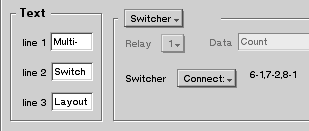 |
Major Switcher Button Improvements - A completely new interface allows you to perform multiple switcher events at the same time when clicking on a single button.
"Switcher" and "Route-For" Events Support Multiple Actions - A single event in your program log can cause various inputs to be routed to various outputs. You're no longer limited to just one routing per switcher event.
New "Route-On and "Route-Off" Multi-Switch Capabilities let you do one or more audio routing on your switcher without affecting what is presently on the air. Discreetly switch any combination of audio channels from anywhere, to anywhere as a background task.
Milliseconds-Level Accuracy - Rather than just specifying hours, minutes, and seconds for timed events, you can now fine-tune their lengths down to a thousandth of a second. Included are pauses, live events, switcher events, and the relaying of third-party Internet streams on your airwaves.
 |
TENTH Button Type Added! - Turn any of our configurable buttons into a new "ClearSwitcher" button that clears all currently assigned audio routes on the switcher.
Smoother VU Meters - We have smoothed the look of the VU meter needles.
Live365 Interface - A new optional module allows automatic reporting of rich song data to the Live365 broadcasting service.
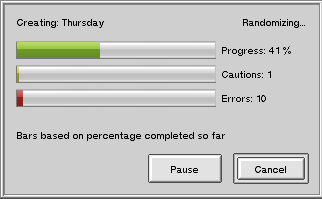 |
TuneStacker Error Reporting - Know immediately if TuneStacker had any trouble generating your program log, thanks to triple progress bars showing the percentage correctly completed, percentage of cautions, and percentage of errors. No guesswork about whether all the files required for your program log are available.
Faster Program Log Generation - An entirely new approach to file searching has sped up the generation of program logs.
New Song Length Detection in TuneStacker - The playing times of newly-added audio files are detected by TuneStacker at the time program logs are generated, so a large number of new songs will not make it difficult for AutoCast to find the right location to start playing when a new log is loaded.
New Song Length Detection in AutoCast - Even a song that has never been seen by the system before, and has not been processed by TuneStacker, will be "caught" and identified in AutoCast if it is dragged-in manually, assuring its playback length is identified and taken into account as AutoCast calculates ongoing "running times."
TuneStacker Status Reporting - TuneStacker now informs the user of which phase of the program log generation process it is presently in.
Multiple-Attribute Rotators - You can now do "cart rotations" based on as many simultaneous criterias you like
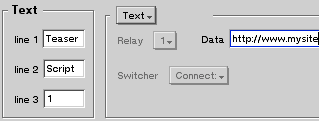 |
Web-Enabled Text Buttons - Any configurable button can now be used to retrieve and display a script (or any text file) directly off the Internet
Improved Clock Accuracy During Pauses - AutoCast now does time sequencing during pauses, to protect against clock drift during extended periods of inactivity.
New Record Label Attribute - There is now a specific "Record Label" attribute, to assure compliance with the DMCA
"TriggerPlay" Feature - A new specialty feature that will cause a secondary track to be fired at a specific point within a larger file. Useful if you need to interject an ID or liner into a large block program, at a specified point relative to the beginning of the file.
New Version Alerts - Once a week, AutoCast will display an alert in the scrolling text box if a newer version of the program has become available.
Many Logging Improvements - Your output logs will now include the logging of received relay closures, sent relay closures, pauses, line-input, overlays, and switcher events.
Big Improvements in Librarian - Our system indexing program now does some special new "magic" that assures upgraded systems have access to all the latest new features we've added.
"Null" Issue Resolved - We have identified the causes of "Nulls" in program logs and resolved that issue.
Fixed "No Log" Problem - AutoCast no longer becomes unresponsive if the system is rebooted when there is no log in the program log queue
Trim "Negative Numbers" Fix - AutoCast now compensates for negative values accidentally assigned to Trim by the user.
NEW IN AutoCast 4.1
 |
New Live-Assist Mode Doing a live show is easier and more intuitive with the new Live-Assist mode. When engaged, it disables time-corrects, so AutoCast plays every item in your program log without trying to skip any due to time-corrections, even when running automated. It's perfect for live DJ shows and engineering ballgames. The Auto button changes to a green background when in Live-Assist mode. The new mode can engaged/disengaged manually using a click-hold on the Auto button, or automatically using a command in your program log.
TalkBed Feature! Whether you want to put a music bed behind a voice-track, a jingle under a weather forecast, or a theme beneath headlines, our new "Intelligent TalkBed" feature is priceless. TalkBed automatically adds music under your talk tracks, reduced (ducked) in volume however much you like. If the next item on the log is a song with a ramp, TalkBed is smart enough to get out of the way once there's only enough voice-track left to fit the ramp of the song. Best of all, TalkBed can rotate through an unlimited number of applicable music beds of your choosing, using the next one in the rotation each time it is called upon. You can set up different music bed rotations for billboards, sports, news, weather, traffic, anything you like.
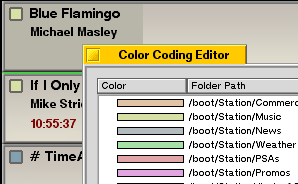 |
Color Coding In AutoCast, every upcoming event in your program log is labeled clearly based on the information available about the event, but when you're in a live environment, it's nice to have that extra little visual clue about what's coming up, without having to read every line. And that's what our new color coding does for you.
Just a glimpse at the screen tells the story about what's coming up, whether it's music, commercials, promos, jingles, or other audio events you've assigned colors to. And in keeping with our "no clash, no eyestrain" design philosophy, all the available colors are tastefully chosen to look nice in AutoCast.
Volume Boost/Reduction Adjust the volume of anything AutoCast plays. Whether it's an audio file that's too soft or too loud, or even a relayed stream coming from the Internet, you can crank it up or tone it down via your program log using the new boost feature. In addition, a new audio file attribute called Volume lets you permanently mark a file as needing a certain amount of gain boost or reduction.
Kickstart Mode While AutoCast is one of the most bulletproof systems on the market, we're not satisfied with that. We've just added a new KickStart option that makes it almost indestructible. The KickStart program runs independently of AutoCast and monitors it. If AutoCast should ever become unresponsive, KickStart will relaunch it. If it happens repeatedly, KickStart will reboot the computer, and when AutoCast comes back up, it will resume your program log at precisely the correct location for the current time, right down to the second.
Edit Song Info Right-click on any audio file listed in your program log, and choose the new "Edit Song Info" feature. The song will be automatically loaded into the Army Knife editor, so you can make changes to any of its attributes such as Artist, Title, Album, Genre, Comment, Info, etc.
 |
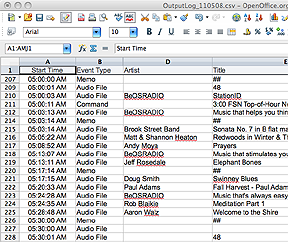 |
Database-Style Output Logging - Rather than just a list of start times and paths/filenames, AutoCast 4 outputs a slick, comma-separated database containing rich databout every song that plays. The resultant ".csv" file can be imported directly into Excel, Open Office, or any other spreadsheet program, and viewed in tables, pie charts, and graphs. You'll have a terrific new way to view and truly understand what has played on your airwaves. This crystal-clear new way of seeing things will make you a more saavy programmer and lead to innovative new ideas on how to adjust and improve your programming.
Cue Markers - Based on user requests, we've added a new file attribute that is a dramatic leap forward for our TuneTracker stations. Cue markers. Cue markers are "sec-tone-style" markers added to your songs which force a the next audio event to start, prior to the end of the current audio file. Each audio file can be given its own cue marker, depending on how much of its ending should be allowed to overlap with what's next. The cue marker doesn't tell the automation to stop playing the current track. It just signals that the next track should start at this point. This is a critical feature for hot, ultra-tight radio station formats, where they want to really slam their segues. But you don't have to take it to that extreme to benefit from cue markers. They're useful in any situation where you want to be very specific about the point in a track where the next-to-play cut should be triggered.
We've just added our seventh and eight configurable button types!
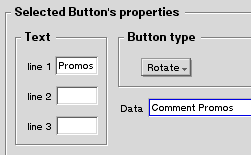 |

"Cart" (Rotate Audio Cuts) Button - Ok, there's no way around it. This one's just plain cool. It's the Cart Button, and it works just like the old tape cartridges that contained multiple cuts in rotation. Use one button, clicked repeatedly, to cycle through a whole series of audio cuts, such as PSAs, promos, jingles, sweepers, or sound effects. And if you add more cuts later, or remove some, AutoCast update the rotation automatically. Set up as many cart buttons as you like, each with its own rotation. Cart buttons are super-easy to set up, and we know you'll love 'em. They're downright fun.
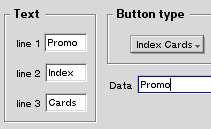 |
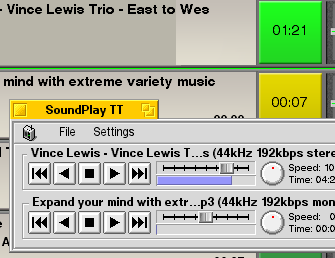 |
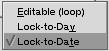 |
ClearSwitcher - Our ChannelCaster users will love a new syntax that "clears the board" on Broadcast Tools switchers. A single line, # ClearSwitcher, is all it takes, and any orphaned audio routes on the switcher are instantly blanked out.
Under the Hood - As usual, we've had our cyber-mechanics busy under the hood of AutoCast, tweaking the engine compartment, tuning the timing, fixing, improving, and innovating, and you'll feel the benefit of it increased speed, stability, and performance.
NEW IN AutoCast 3.3
Expires Attribute - "Expires" attribute assures AutoCast will skip any audio file that is expired, even if it is accidentally left in the program log.
Improved Display Layout - Artist and Title are displayed on separate lines, much easier to read, more room for both
New Configurable Streaming Button - New configurable button mode for instant relaying of a stream or audio file from the web (each configurable button can now perform one of six different functions)
Label Field Added - Label field added to the syntax for Relay-For, so AutoCast displays custom data onscreen about the stream or file being relayed
Huge Log Loading Speedups - Instant log loading (no waiting for the log to load after double-clicking on it)
CTRL-R Log Reloading - No longer a need to go to queue to reload current day's log. Just hit CTRL-R
High-Precision Place-Finding - Exactly correct place found when program log is loaded or reloaded
Last-Played Attribute - "Last Played" attribute shows the last time an item played
Expanded Info - Expanded "Info" feature displays a whole profile of data (Artist, Title, Genre, Length, more) in addition to the info data you have specifically added for that song
High-Precision GetPlay - GetPlay now plays, not only a specific correct file for a specific date, but even for a specific hour of the day. Lots less log preparation for you to do, especially at stations that voice-track.
Extended Running Times Calculation - Displayed running times continue into the next-day's program log
No Song Chops - Clicking Next-to-Play's gold Start button allows current song to keep playing rather than chopping it off, so you can fade it down as you wish
Fast View Changes - Delay gone when switching to collapsed log view and back to full view...very fast now!
LIVE Logging - Live On and Live Off events are logged to output log
Ramp Countdown - Simplified Ramp countdown display reduces onscreen clutter
Startup Fix - Fix for lockup that happens if you hover a mouse over a hotbutton while a log is loading
Fast HotTrack Queueing - Much faster queuing of hottrack buttons
Running Time Improvements Better, more consistently-updated running times
Speedups! - Speedups everywhere. Nearly everything happens instantaneously.
NEW IN AutoCast 3.2
Preview This is the one you've been asking for. Preview allows auditioning of tracks off-air through a second sound card. Just drag any audio event from your program log to the Preview button, to audition it. When you're done, click or touch the Preview button to stop playback. Unlike many automation systems that load their screen up with audition buttons for every event, we've added our Preview function without putting a single extra element on the screen. We just eliminated the big help button, the one that brought up the User's Guide. From now on, you'll get the User's Guide by hitting F1 on your keyboard.
Crossfader lets DJs do silky-smooth, "artistic" song transitions. Click the large image above to see a full-sized illustration of the crossfader in action. In use, what you do is click-hold or touch-hold on the Start button of the song you wish to crossfade to, and the crossfader will appear. As you drag its slider to the right, the previous song will fade down as new song fades up. When your slider reaches the end, your previous song will be turned all-the-way-down, and when you release your mouse, the previous track is ejected automatically.
Manual Volume Boost (for quiet tracks) - When you click-hold or touch-hold on a volume icon, and the ehanced volume slider appears (see illustration the right), the standard "full" volume setting is shown at the top of the green section. If you have an especially quiet track that needs a boost, you can now slide the volume above "full," giving you lots of extra push when you need it.
Volume Presetting (for simpler talkovers when the event begins playing). It's awkward to have to start a track manually, then quickly adjust its volume downward so it's low enough to talk over. Now, with volume control icons next to every song in your entire program log, you can pre-set the volume of any song you wish to talk over, so it will start low; letting you bring the volume up at the proper time.
Trim Attributes let you remove silences from the front and back of existing tracks. There are two new attributes. TrimStart lets you tell AutoCast how far into the song you wish it to start playing it, effectively trimming off anything prior to that without ever having to edit the song. TrimEnd does the same to the end. Great for MP3s and other audio files that were transferred into the system (not ripped in TunePrepper) which have "sloppy silences" or really long, drawn-out end fades. And as with every feature in TuneTracker System, you can do so with millisecond-level (thousandths of a second) accuracy.
AAC/MP4 file format support. We can now play back AAC/MP4/M4A format files (non-DRM) in addition to MP2, MP3, WAV, AIFF, ADPCM, Ogg Vorbis, and 8SVX.
Overlay (with ducking) allows stations to schedule IDs or other audio files to play over a long audio event such as a concert. The Overlay command "floats" an audio file over the top of the other audio event being broadcast, turning it down partway or all the way (set it however you like in Preferences) until the announcement is concluded, then turning the lengthy event back up to full. Great for "staying legal" during the broadcast of city council meetings, concerts, and especially, in conjunction with single, large audio files that have not been broken into pieces to allow for insertion of a break at the top of the hour. Overlay can automatically rotate through a group of cuts, cart-style, if you like.
Real-Time Awareness, for millisecond-level accuracy when rejoining the program log during reboot recovery. With this option checked in Preferences, AutoCast will not only reload the program log after a reboot, and find the exact right song or other audio event, but it will also "join" that event in progress, starting playback from the precisely-correct location. This is extremely important at radio stations that broadcast block programming, such as talk shows, satellite music, pre-recorded sermons, etc.
Force-Exact (shift-spacebar) forces AutoCast to the exactly correct event in the program log by using Shift-Spacebar. In the event that you ever need to manually force AutoCast to an exact event based on calculated running times, and join it in progress, this feature gives you the power to do so.
CTRL-R Log Reloading Previously, if you made changes to the program log in a text editor, it was necesssary to open AutoCast's program log queue and double-click on the correct day's program log to re-load it with the changes. Now, you can just do CTRL-R on your keyboard and the updated program log is loaded automatically.
Silence Immunity for the automated "Pause" feature, so the silence-sensor need not be turned off. Previously, it was necessary to schedule a "SS Off" event just prior to a sign-off pause or other silent pause, and a "SS On" following the pause. Now, AutoCast is smart enough to do that on its own.
F1 brings up the User's Guide. Previously, this was invoked using a big button the interface, which is now put to better use as our new Preview button.
ELO Touchscreen Support - We now support and distribute the popular ELO brand of touchscreens. We've developed a great driver for ELO that comes with our touchscreen packages. We are so pleased to now be offering this top-quality touchscreen product with our systems.
Improved Touchscreen Behaviors through enhanced features for our touchscreen stations. Never before has AutoCast been so responsive and "touchy." Even finger-dragging operations such as volume adjustments, crossfades, ShuttlePad use, and the new Preview function, are well-supported. Calibration of touches and touch accuracy are improved as well. In addition, we have made several previously mouse-only operations touch-friendly, including...
Click-Hold/Touch-Hold on any song, to display information about that song in AutoCast's scrolling textbox.
Click-Hold/Touch-Hold to enlarge and shrink the scrolling textbox
NEW IN AutoCast 3.1
Beautiful New Interface - We hope you love the new look as much as we do.
Segue Markers - Now, during automated times, you can do artistic overlapping of your songs by specifiying how much each song may safely overlap with the songs surrounding it. Just add segue markers to your songs, and AutoCast will overlap the songs by however much you allow. Every song's segue time is marked separately, giving you complete artistic control over all segues. It makes your station sound like there's a DJ sitting right there running the board.
Ramp Countdowns - Every song's "ramptime" (the allowable amount of time a voice-track can talk over a song) is now dynamic. Not only will AutoCast overlay a pre-recorded voice-track with ramps precisely, but during live DJ'ing, the ramps present a real-time countdown of the amount of available time before the singing or main melody begins, so the DJ knows when to stop talking.
New "Info" Feature - A new attribute has been added to the TuneTracker System that will turn every member of your on-air staff into an instant musicologist. Using the included, newly-updated version of Army Knife, you'll be able to add copious amounts of information about the Artist, Album, or particular Title, to each song in your library. Then, to display that information in AutoCast, right-click on a song and choose the new "get info" option, and the information will be shown in the scrolling text box.
AutoCast's scrolling text box itself, which is so central to the system, has also been significantly enhanced.
Expandable Text Display - When you hit Enter on your keyboard, the text box more than doubles in size, giving you a nice big reading area. Hit Enter again, and it returns to its more-compact size.
Adjustable Text Size - CTRL-Up Arrow and CTRL-Down Arrow can be used to make text larger or smaller, to suit everybody's eyesight.
Adjustable Font Style - CTRL-Left Arrow and CTRL-Right Arrow let you step through all of the available fonts in your computer, to find the one you like best. Save your favorite layout if you like. Restore the "factory default" size and style settings at any time.
New "Run" Button - A new configurable button type. Launch any external program (such as Lightning, TuneStacker, TimeTracker, batch files, anything from any button in the configurable ButtonPad or MyShow areas. A great way to get things done quickly without having to ever having to change to another workspace or minimize AutoCast.
Edit Log Option - Need to make some "wholesale changes" to your currently-running program log? More than just some quick drag-n-drop edits? Right-click on the program log, right in AutoCast, and choose, "Open program log in editor," and your program log will open up automatically in the text editor of your choice.
Smart Start! In previous versions of TuneTracker, the automation would take its "best guess" as to where to resume in the program log after a restart or reboot, based on the last item played, or the location of certain time markers in the log. In AutoCast 3.1, smart new logic chooses the exact right song to start with, based on calculated running times.
Pre-Queue Feature - Hovering your mouse over any HotButton in AutoCast now causes the audio file associated with that file to be pre-queued and "readied." You'll know it has happened, becauses the text of button will turn green when ready. Now, when you click the button, the track plays intantly, with no "lookup delay."
Persistent Relaying - Great news if your station relays a streaming Internet signal from another location. AutoCast 3.1 is much more robust about maintaining a connection, and if the signal is completely lost, recovering gracefully. This means that, for the first time, AutoCast can be set up at the transmitter site and used to relay an Internet-based "STL stream" from your main studio location, or to allow you an alternate or backup method of feeding your main signal to a translator station location.
O is for Output Log - You can now view the current day's Output Log (showing everything that has already played that day) in the scrolling text box. Just right-click on the text box and choose that option, or hit the letter "O" on your keyboard.
Free Army Knife Upgrade! - We've added a whole new section to Army Knife, along with some handy cut/copy/paste options. The new Army Knife lets you add voluminous amounts of text information to your songs, for use with AutoCast's new "Get Info" feature.
Now's the time to act!
Don't miss out on all the wonderful features and innovations we've added since your last upgrade. Whether you've been keeping up-to-date, or have let things lapse for awhile, this is the time to act. We've priced our upgrades to make them accessible to even the smallest of stations.
 |
System 6 for Update365 Subscribers
Free upgrade for all current subscribers to Update365. Single user upgrade license and software for TuneTracker System 6, delivered on CD.
Find out more! |
$75.00 Qty: 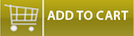
|
 |
Upgrade to TuneTracker System 6From any previous AutoCast version Single user upgrade license and software for TuneTracker System 6, delivered on CDClicking this button certifies you agree to our terms and conditions. |
$399 Qty: 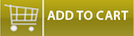
|
 |
Upgrade from early TuneTracker versionsFrom TT Basic or TT 2 Pro versions Single user upgrade license and software for TuneTracker System 6, delivered via postal mail.Clicking this button certifies you agree to our terms and conditions. |
$599 Qty: 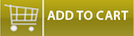
|
 |
TuneTracker System 6 Full Version;Single user license and software for TuneTracker System 6 Single user license and software for TimeTracker time-shifting, background recording software, which will be sent to the purchaser via e-mail.Clicking this button certifies you agree to our terms and conditions. |
$999 Qty: 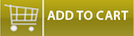
|
